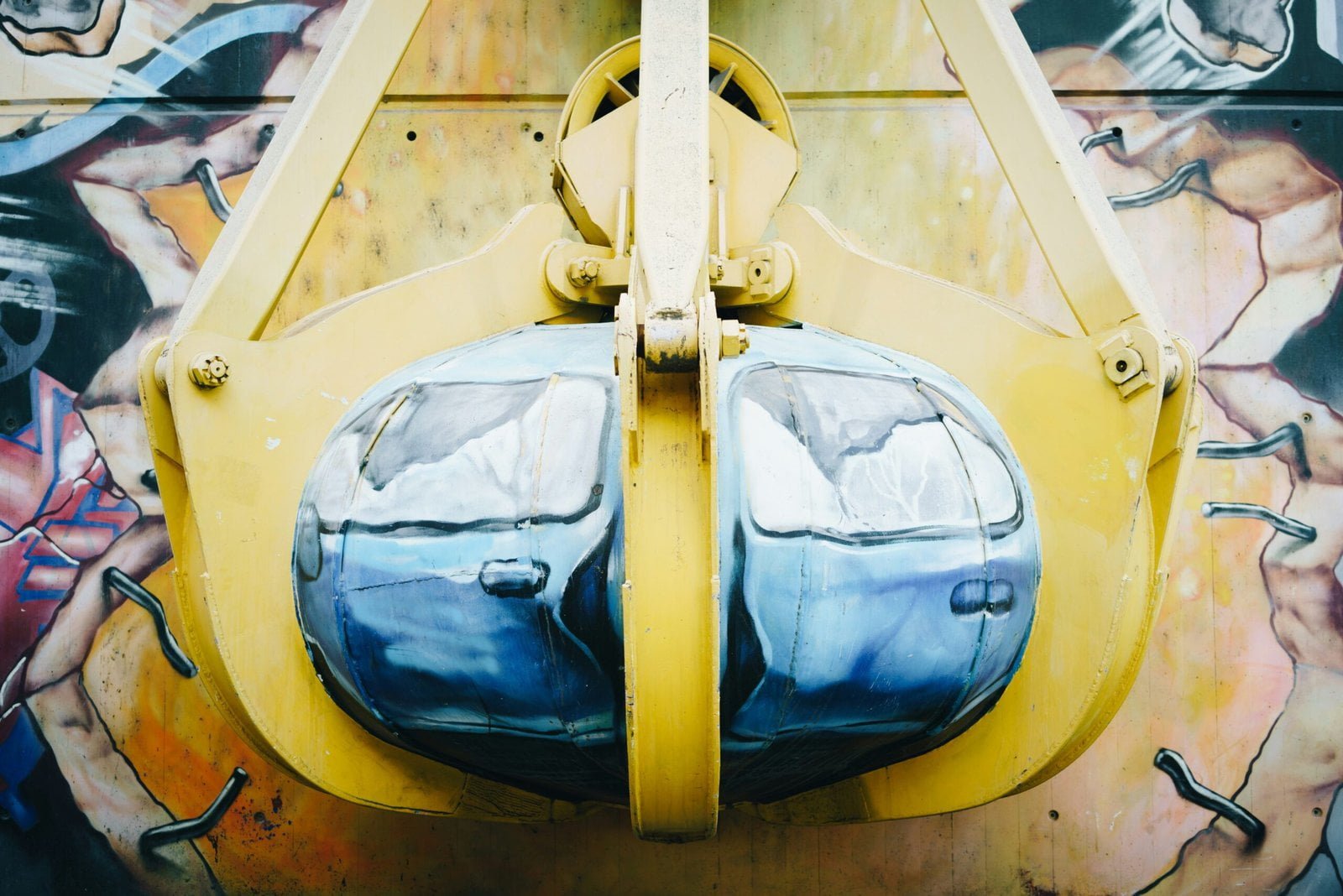
Introduction to IPTV
Internet Protocol Television (IPTV) represents a significant shift from traditional broadcasting methods. Unlike conventional cable or satellite television, IPTV utilizes the internet to deliver television content. By leveraging broadband or fiber-optic connections, IPTV provides a more versatile and accessible viewing experience.
One of the main reasons for IPTV’s growing popularity is its extensive range of channels and on-demand content. Traditional TV services often limit viewers to a fixed schedule and channel lineup. In contrast, IPTV offers a more flexible approach, allowing users to watch what they want, when they want. This flexibility is particularly attractive in today’s fast-paced world, where consumers demand convenience and customization.
Another advantage of IPTV is cost-effectiveness. Many IPTV services offer competitive pricing, often lower than traditional cable or satellite packages. This affordability does not come at the expense of quality; IPTV typically provides high-definition streams and a wide variety of content, from live sports events to international channels. Additionally, IPTV services often include features such as catch-up TV, which enables viewers to watch previously aired programs at their convenience.
IPTV also stands out due to its enhanced interactive capabilities. Users can pause, rewind, or fast-forward live TV, a feature not commonly available with traditional broadcasting methods. This level of control over viewing experiences is a significant draw for modern audiences.
In summary, IPTV is revolutionizing the way people consume television content. Its blend of flexibility, cost-efficiency, and interactivity makes it an appealing alternative to traditional TV services. As internet connectivity continues to improve globally, the adoption of IPTV is expected to rise, further transforming the entertainment landscape.
Prerequisites for Installing IPTV Apps
Before delving into the installation process of IPTV apps on Fire Stick or Android TV, it is crucial to ensure that all prerequisites are met. This preliminary step not only facilitates a smooth installation but also enhances the overall user experience.
Firstly, a stable internet connection is paramount. IPTV services stream content over the internet, and a consistent, high-speed connection is essential to avoid buffering and interruptions. A minimum speed of 10 Mbps is generally recommended for optimal performance.
Secondly, users must have an Amazon account for Fire Stick or a Google account for Android TV. These accounts are necessary to access the respective app stores, where the IPTV apps can be downloaded. Ensure that the account details are up-to-date and that any required payment methods are linked.
Specific hardware requirements must also be considered. For Fire Stick, make sure the device is compatible with the latest software updates. Similarly, ensure that the Android TV device is running on a version that supports IPTV apps, typically Android 5.0 (Lollipop) or higher.
In addition to these technical prerequisites, it is highly recommended to use a Virtual Private Network (VPN). A VPN provides an extra layer of security and privacy by encrypting your internet connection and masking your IP address. This is particularly important when using IPTV services, as it helps to protect your personal information from potential cyber threats and unauthorized access. Moreover, a VPN can help bypass geo-restrictions, granting access to a broader range of content.
By ensuring these prerequisites are in place, users can proceed with the installation of IPTV apps on their Fire Stick or Android TV with confidence, paving the way for a seamless streaming experience.
Choosing the Right IPTV App
When selecting an IPTV app for your Fire Stick or Android TV, several options stand out due to their robust features and user-friendly interfaces. Among the most popular are Smart IPTV, TiviMate, and Perfect Player. Each app offers a unique set of functionalities tailored to meet various user requirements, making it essential to compare their attributes before deciding which one suits your needs best.
Smart IPTV is renowned for its simplicity and clean interface. It supports multiple playlists, electronic program guides (EPGs), and offers a straightforward setup process. One of its standout features is the ability to upload playlists via a web browser, simplifying the initial configuration. However, Smart IPTV is a paid app, which might be a consideration for budget-conscious users.
On the other hand, TiviMate is highly favored for its advanced features and customization options. It provides a modern and sleek user interface, supports multiple playlists, and includes a comprehensive EPG. Additionally, TiviMate allows for extensive filtering and organizing of channels, which can enhance the viewing experience. While the free version of TiviMate is quite functional, a premium subscription unlocks additional features like multiple device support and advanced playlist management.
Perfect Player is another excellent choice, particularly for users who prefer a more traditional media player experience. It supports various playlist formats, including M3U and XSPF, and offers a highly customizable interface. Perfect Player also features a built-in EPG and supports video-on-demand (VOD) content. Its flexibility and compatibility with numerous devices make it a versatile option for both novice and experienced users.
In summary, the choice of IPTV app largely depends on your specific needs and preferences. Smart IPTV is ideal for those seeking ease of use, TiviMate excels in customization and advanced features, and Perfect Player offers a traditional yet highly adaptable experience. Evaluating these options based on your requirements will ensure a seamless and enjoyable IPTV experience on your Fire Stick or Android TV.
Installing IPTV Apps on Fire Stick
Installing IPTV apps on your Amazon Fire Stick is a straightforward process that can be completed in a few simple steps. Whether you want to download the app directly from the Amazon App Store or sideload it using the Downloader app, this guide will walk you through the entire process.
Step 1: Navigate the Fire Stick Interface
First, power on your Fire Stick and ensure it is connected to your TV and Wi-Fi network. Using the remote, navigate to the home screen. From the main menu, click on the Settings option located at the top of the screen.
Step 2: Enable ‘Apps from Unknown Sources’
To install IPTV apps that are not available on the Amazon App Store, you need to enable the Apps from Unknown Sources option. To do this, go to Settings, then click on My Fire TV or Device. Select Developer Options and toggle on the Apps from Unknown Sources feature. A warning message will appear; click Turn On to proceed.
Step 3: Downloading the App via Amazon App Store
If the IPTV app you want to install is available on the Amazon App Store, you can download it directly. From the home screen, navigate to the Search icon (a magnifying glass) and type in the name of the IPTV app. Select the app from the search results and click on Download or Get. Once the download is complete, the app will automatically install, and you can access it from the Apps & Channels section.
Step 4: Sideloading the App via Downloader App
If the IPTV app is not available on the Amazon App Store, you can sideload it using the Downloader app. First, download and install the Downloader app from the Amazon App Store by searching for “Downloader” and selecting Download. Open the Downloader app and enter the URL of the IPTV app’s APK file. Click on Go, and the APK file will start downloading. Once the download is complete, a prompt will appear asking if you want to install the app. Click Install and then Done once the installation is finished.
By following these steps, you can easily install any IPTV app on your Amazon Fire Stick, whether through the Amazon App Store or by sideloading it using the Downloader app. Always ensure you are downloading apps from reputable sources to maintain the security of your device.
Setting Up IPTV on Fire Stick
Once you have successfully installed the IPTV app on your Fire Stick, the next step involves setting it up for optimal performance. Start by launching the IPTV app from your Fire Stick’s home screen. Upon opening the app, you will be prompted to enter your IPTV service credentials, which typically include a username, password, and an M3U playlist URL or Xtream Codes API. These credentials are provided by your IPTV service provider.
After entering the necessary login information, the app will usually prompt you to set up playlists and an Electronic Program Guide (EPG). The playlist allows you to access a list of available channels, while the EPG provides a schedule of upcoming programs. For the playlist, input the M3U URL received from your provider. Similarly, the EPG URL can be entered if provided, which will help in displaying accurate program schedules.
To ensure optimal performance, navigate to the settings menu within the IPTV app. Here, you can adjust various parameters such as stream quality, buffering settings, and playback options. It is advisable to set the stream quality to match your internet speed to avoid buffering issues. Additionally, enabling adaptive streaming, if available, can further enhance your viewing experience by adjusting the stream quality in real-time based on your internet connection.
Common issues that users may encounter during the setup process include incorrect credentials, which can be resolved by double-checking the information provided by your IPTV service. If the playlist or EPG does not load correctly, ensure that the URLs are entered accurately and that your internet connection is stable. Restarting the app or the Fire Stick itself can also resolve minor glitches. For persistent problems, contacting your IPTV service provider for support is recommended.
Installing IPTV Apps on Android TV
Installing IPTV apps on an Android TV is a straightforward process, primarily facilitated through the Google Play Store. This method ensures a secure and smooth installation experience. However, alternative methods such as sideloading APK files are also available for apps not listed on the Play Store. Below is a step-by-step guide to help you through each method.
Using Google Play Store
1. Power on your Android TV and ensure it is connected to the internet.
2. Navigate to the home screen and open the Google Play Store app.
3. In the search bar at the top, type in the name of the desired IPTV app.
4. Select the app from the search results. Verify that it is the correct app by checking the developer’s information and reviews.
5. Click the “Install” button to download and install the app onto your Android TV.
6. Once the installation is complete, you can open the IPTV app directly from the Play Store or find it in your apps list.
Sideloading IPTV Apps Using APK Files
For apps not available on the Google Play Store, sideloading APK files is an alternative method. Follow these steps:
1. First, ensure that your Android TV allows installations from unknown sources. Go to Settings > Security & Restrictions > Unknown Sources, and enable it.
2. Download the APK file of your desired IPTV app on your computer or a smartphone.
3. Transfer the APK file to a USB drive.
4. Connect the USB drive to the USB port of your Android TV.
5. Use a file manager app on your Android TV to navigate to the USB drive and locate the APK file.
6. Select the APK file and follow the on-screen prompts to install the app.
7. Once the installation process is complete, you can find and open the IPTV app in your apps list.
By following these methods, you can easily install and enjoy IPTV apps on your Android TV, expanding your entertainment options and improving your viewing experience.
Setting Up IPTV on Android TV
Once you have installed the IPTV app on your Android TV, the next step involves configuring it to access your IPTV service. Begin by launching the IPTV app and navigating to the settings or configuration section. Here, you will need to enter your IPTV service credentials. These typically include a username, password, and a server URL provided by your IPTV service provider. Ensure that these details are entered correctly to establish a connection with the IPTV service.
After entering your credentials, the next step is to set up your playlists and Electronic Program Guide (EPG). Playlists are essentially the channels and content that your IPTV service offers. Most IPTV apps will allow you to upload a playlist file in M3U format or enter a URL pointing to the playlist. Once the playlist is loaded, you should see a list of channels within the app.
The EPG is a guide that provides information about the current and upcoming TV programs. To set up the EPG, you will need to enter a URL provided by your IPTV service provider. This URL directs the app to download the EPG data, which will be displayed alongside your playlist channels. Some IPTV apps may have integrated EPG settings, while others require manual input.
To ensure optimal performance, it is important to adjust the settings within the IPTV app. Common settings include video quality adjustments, buffer size modifications, and network optimization options. These settings can often be found under the ‘Settings’ or ‘Preferences’ menu within the app. Adjusting these parameters can help reduce buffering and improve streaming quality.
If you encounter common issues such as buffering or freezing, there are several troubleshooting steps you can take. First, check your internet connection to ensure it is stable and has sufficient bandwidth. Restarting your Android TV and router can also resolve connectivity issues. If the problem persists, try clearing the cache of the IPTV app or reinstalling it. Additionally, verifying that your IPTV service credentials are correct and up-to-date can prevent authentication errors.
By following these steps, you can effectively set up and configure your IPTV app on Android TV, ensuring a seamless streaming experience.
Conclusion and Best Practices
To sum up, installing IPTV apps on your Fire Stick and Android TV is a straightforward process that can significantly enhance your viewing experience. Throughout this blog post, we have covered the essential steps for downloading and installing IPTV apps, ensuring that you have the necessary tools to enjoy a wide range of content on your preferred devices.
For a smooth and uninterrupted IPTV experience, it is crucial to follow some best practices. Firstly, always ensure that your IPTV apps are regularly updated. Developers frequently release updates to fix bugs, improve performance, and add new features. Keeping your apps up to date will help you avoid any potential issues and ensure optimal functionality.
Another important aspect is choosing a reliable IPTV service. Not all IPTV services are created equal; some may offer better content quality, a more extensive range of channels, or more stable streaming. Take the time to research and select a service that meets your requirements and provides consistent performance.
Additionally, maintaining a stable internet connection is vital for an uninterrupted IPTV experience. High-definition streaming typically requires a robust and steady internet connection. Ensure that your internet speed meets the requirements of your chosen IPTV service, and consider using a wired connection for more stable performance if possible.
Lastly, do not hesitate to explore different IPTV apps to find the one that best suits your needs. Each app may offer unique features, user interfaces, and content libraries, so experimenting with various options can help you discover the ideal solution for your viewing preferences.
By following these best practices and implementing the guidelines discussed in this post, you can maximize the benefits of IPTV on your Fire Stick and Android TV, enjoying a seamless and enjoyable viewing experience.