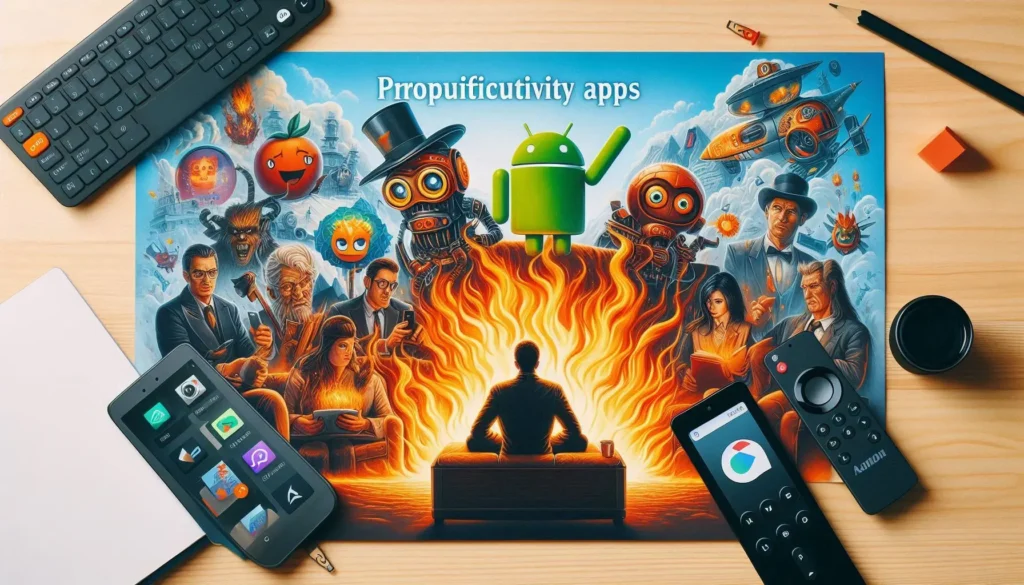
Table of Contents
Introduction to Productivity Apps on Fire Stick and Android TV
In the contemporary digital age, productivity apps have become indispensable tools for enhancing both personal and professional efficiency. When integrated with devices like the Fire Stick and Android TV, these applications can significantly elevate the functionality of your television. Traditionally seen as entertainment hubs, these devices can now be transformed into powerful instruments for work and personal management.
Productivity apps available for Fire Stick and Android TV offer a broad spectrum of functionalities, from task management and document editing to robust communication tools. Imagine the convenience of viewing and editing documents directly on your TV screen or seamlessly managing your calendar and tasks using a large display. This integration not only enhances visibility but also provides a more immersive and efficient way to handle daily responsibilities.
Moreover, communication tools such as video conferencing apps can leverage the TV’s larger screen to facilitate better interaction, making virtual meetings more engaging and effective. Whether you’re working from home or managing personal errands, these apps can help streamline your activities, making the most out of your time and resources.
In summary, the advent of productivity apps on Fire Stick and Android TV marks a significant evolution in how we perceive and utilize these devices. By harnessing the power of these applications, users can convert their TVs into multifunctional workstations, thereby bridging the gap between entertainment and productivity. This guide aims to walk you through the process of installing and getting the most out of these productivity apps, transforming your TV into an essential tool for everyday efficiency.
Prerequisites and Preparations
Before diving into the installation of productivity apps on your Fire Stick or Android TV, it’s crucial to ensure that you have met certain prerequisites for a smooth and efficient experience. First and foremost, check that your Fire Stick or Android TV is updated to the latest version. Keeping the firmware and software updated ensures that you benefit from the latest features, performance improvements, and security patches. To update your device, navigate to the settings menu and select the system update option.
Another fundamental requirement is a stable internet connection. Productivity apps often rely on cloud services, real-time data synchronization, and updates, all of which necessitate a robust and reliable internet connection. Ensure your Wi-Fi network is functioning optimally, and if possible, position your device closer to the router to minimize connection issues.
Additionally, setting up the necessary accounts is essential. For Fire Stick users, an Amazon account is required to access the Amazon Appstore and download apps. Similarly, Android TV users will need a Google account to access the Google Play Store. If you don’t already have these accounts, setting them up beforehand will save you time during the installation process.
Lastly, consider the usability aspect of navigating and using productivity apps on your Fire Stick or Android TV. While the remote control that comes with these devices is sufficient for basic navigation, using a Bluetooth keyboard or mouse can significantly enhance your experience. These external devices make it easier to type, navigate through menus, and interact with apps more efficiently. Most modern Bluetooth keyboards and mice are compatible with both Fire Stick and Android TV, making them a worthwhile investment for those serious about productivity.
By ensuring your device is updated, having a stable internet connection, setting up the necessary accounts, and considering the use of external navigation devices, you lay a solid foundation for a seamless installation and utilization of productivity apps on your Fire Stick or Android TV.
Accessing the App Store on Fire Stick
Accessing the Amazon App Store on your Fire Stick is a straightforward process that allows you to explore a plethora of productivity apps designed to enhance your efficiency. To begin, ensure your Fire Stick is connected to your TV and powered on. Using your Fire Stick remote, navigate to the home screen. From there, locate and select the “Apps” section, which is typically represented by a grid icon or can be found in the main menu.
Once you are in the “Apps” section, you will see various categories listed. To find productivity apps, you can either browse through the categories or use the search function. For a more direct approach, select the magnifying glass icon to access the search bar. Here, you can type in specific app names or general keywords such as “productivity” or “task manager” to see relevant results. The search results will display a range of options, including popular and highly-rated apps.
To help you select the right productivity apps, consider paying attention to user reviews and ratings. Each app’s page provides detailed descriptions, screenshots, and user reviews that can give you an idea of the app’s functionality and reliability. High ratings and positive reviews are strong indicators of an app’s effectiveness and user satisfaction.
Some popular productivity apps available in the Amazon App Store include Evernote, Trello, and Google Drive. Evernote is excellent for note-taking and organizing information, Trello offers robust project management capabilities, and Google Drive provides comprehensive cloud storage and file-sharing solutions. By leveraging these tools, you can significantly boost your productivity and streamline your tasks.
In summary, accessing and navigating the Amazon App Store on your Fire Stick is a simple process that opens up a world of productivity-enhancing applications. By utilizing the search function, paying attention to user reviews, and exploring popular apps, you can effectively transform your Fire Stick into a powerful tool for productivity.
Accessing the Google Play Store on Android TV
Accessing the Google Play Store on your Android TV is a straightforward process, enabling you to download and install a plethora of productivity apps that can enhance your daily tasks. To begin, ensure your Android TV is connected to the internet. Navigate to the home screen by pressing the home button on your remote control. From there, locate and select the Google Play Store icon, typically found in the apps section.
Once inside the Google Play Store, you can browse through various categories or use the search function to find specific productivity apps. To search, select the magnifying glass icon or the search bar at the top of the screen. Use the on-screen keyboard or voice search feature to enter the name of the app you are looking for. As you type, the Play Store will generate a list of relevant results. Select the desired app from the list to view detailed information, including app descriptions, screenshots, and user reviews.
Understanding app descriptions and user reviews is crucial in making informed decisions about which productivity apps to install. App descriptions provide a comprehensive overview of the app’s features and functionalities, helping you determine if it meets your specific needs. User reviews offer insights into the app’s performance and reliability from those who have already used it. Paying attention to both positive and negative reviews can give you a balanced perspective.
Some top-rated productivity apps available on the Google Play Store for Android TV include Evernote, Trello, and Google Keep. Evernote allows you to organize notes, tasks, and schedules efficiently. Trello is a versatile project management tool that helps you keep track of your projects and collaborate with others. Google Keep is perfect for creating and sharing notes and lists quickly.
By following these steps, you can easily access and install productivity apps from the Google Play Store on your Android TV, transforming it into a powerful tool for managing your personal and professional life.
Installing and Setting Up Productivity Apps
Installing productivity apps on Fire Stick and Android TV can significantly enhance your efficiency and workflow. Below, we provide a detailed guide on how to download, install, and set up these apps on both platforms.
Installing on Fire Stick
1. Navigate to the Home screen and go to the search icon.
2. Type the name of the productivity app you wish to install, such as Evernote or Trello.
3. Select the app from the search results and click on the “Download” or “Get” button.
4. Once the download is complete, open the app by selecting it from the Apps & Games section.
5. Follow the on-screen prompts to log in with your necessary accounts, such as Google or Microsoft.
6. Grant any required permissions to optimize the app’s functionality.
Installing on Android TV
1. From the Home screen, go to the Google Play Store.
2. Use the search bar to find the productivity app you want to install, like Google Keep or Microsoft OneNote.
3. Select the app from the list of results and click the “Install” button.
4. Once installation is complete, open the app by navigating to the Apps section.
5. Log in with the relevant accounts, such as your Google or Microsoft account.
6. Allow necessary permissions to ensure the app runs smoothly.
Initial app configurations are crucial for optimal performance. Logging in with your necessary accounts ensures that your data is synchronized across devices, allowing for seamless transitions between your mobile, desktop, and TV platforms. Granting permissions, such as access to storage or notifications, also enhances the overall user experience by enabling the app to function as intended.
By following these straightforward steps, you can effortlessly install and set up productivity apps on both Fire Stick and Android TV, ensuring that you have the tools necessary to boost your productivity right at your fingertips.
Configuring and Customizing App Settings
Once you have successfully installed productivity apps on your Fire Stick or Android TV, the next crucial step is to configure and customize the app settings to optimize your experience. Personalizing these settings can greatly enhance the functionality and usability of the apps, making them better suited to your specific needs.
The first aspect to consider is notifications. Most productivity apps offer a variety of notification options to keep you informed and on track. You can usually access these settings within the app’s menu or settings section. Decide whether you want push notifications, email alerts, or in-app notifications, and set preferences accordingly. This ensures you receive timely reminders about important tasks or updates without being overwhelmed by unnecessary alerts.
Themes and appearance settings are another key area for personalization. Many apps provide the option to switch between light and dark modes, or even customize color schemes. These visual modifications not only make the app more aesthetically pleasing but can also reduce eye strain and improve readability, especially in low-light conditions. Navigate to the appearance or themes section in the app settings to explore and apply these changes.
Synchronization options are also essential for ensuring your productivity apps function seamlessly across multiple devices. Whether you are using cloud storage, a specific account, or cross-platform synchronization, make sure these settings are properly configured. This will enable you to access your data and continue your tasks without interruption, no matter which device you are using.
Lastly, customizing the app interface can significantly enhance user experience. This may include rearranging icons, creating shortcuts, or setting up widgets. Such modifications can streamline navigation and make frequently-used features more accessible. Most apps have an interface customization section where you can make these adjustments.
In conclusion, dedicating some time to configure and customize app settings can transform your Fire Stick or Android TV into a highly efficient productivity tool. By tailoring notifications, themes, synchronization, and interface options to your preferences, you can create a more user-friendly and productive environment.
Troubleshooting Common Issues
Even with meticulous preparations, users may occasionally encounter issues when installing and using productivity apps on Fire Stick and Android TV. Common problems include app crashes, connectivity issues, and compatibility problems. Addressing these effectively can ensure a smoother experience.
App crashes are a frequent issue that users face. If an app crashes repeatedly, the first step is to clear its cache. Navigate to Settings > Applications > Manage Installed Applications, select the problematic app, and choose Clear Cache. If the issue persists, try clearing the app data, which can reset the app to its default settings. Additionally, ensure that your Fire Stick or Android TV is running the latest software version, as updates often include bug fixes.
Connectivity issues can also disrupt the smooth functioning of productivity apps. Ensure that your device is connected to a stable Wi-Fi network. If the connection is unstable, consider restarting your router or moving your device closer to the router. You can also forget and reconnect to the Wi-Fi network through Settings > Network on your Fire Stick or Android TV. For persistent connectivity problems, resetting the network settings can be a viable solution.
Compatibility problems may arise if a productivity app is not optimized for Fire Stick or Android TV. Before installing an app, verify its compatibility in the app store. If a compatible version is unavailable, sideloading an alternative version of the app might be necessary. However, caution is advised when sideloading, as it may introduce security risks.
By following these troubleshooting steps, users can address common issues effectively, ensuring that productivity apps run smoothly on their Fire Stick and Android TV devices. Regular maintenance, such as clearing cache and updating software, can further enhance app performance and user experience.
Maximizing Productivity with Your New Apps
Once you have successfully installed productivity apps on your Fire Stick or Android TV, the next step is to integrate them seamlessly into your daily routine. A strategic approach can help you gain the maximum benefit from these tools. Start by identifying your primary productivity goals. Whether you aim to streamline your workflow, manage time more efficiently, or organize tasks better, aligning the apps with your objectives is crucial.
For effective integration, consider setting specific times during the day to use these apps. For instance, using a task management app to plan your day each morning can set a productive tone. Similarly, employing a note-taking app during meetings or brainstorming sessions can ensure that no important detail is overlooked. Synchronizing these apps with other devices, like your smartphone or tablet, ensures that you have access to your productivity tools no matter where you are.
Leverage the advanced features of these apps to further enhance your productivity. Many productivity apps come with built-in analytics, reminders, and collaboration tools. Utilize analytics to track your progress and identify areas for improvement. Set reminders for crucial deadlines and meetings to stay on top of your schedule. Collaboration tools can be particularly useful for team projects, enabling seamless communication and file sharing.
To complement your existing productivity apps, consider downloading additional tools that can further streamline your workflow. Apps like Evernote, Trello, and Slack are excellent for note-taking, project management, and team communication respectively. Exploring online resources such as productivity blogs, forums, and tutorial videos can provide valuable insights and tips for making the most of your apps.
Incorporating these strategies and tools into your daily routine can significantly enhance your productivity, making your Fire Stick or Android TV an indispensable part of your productivity toolkit.