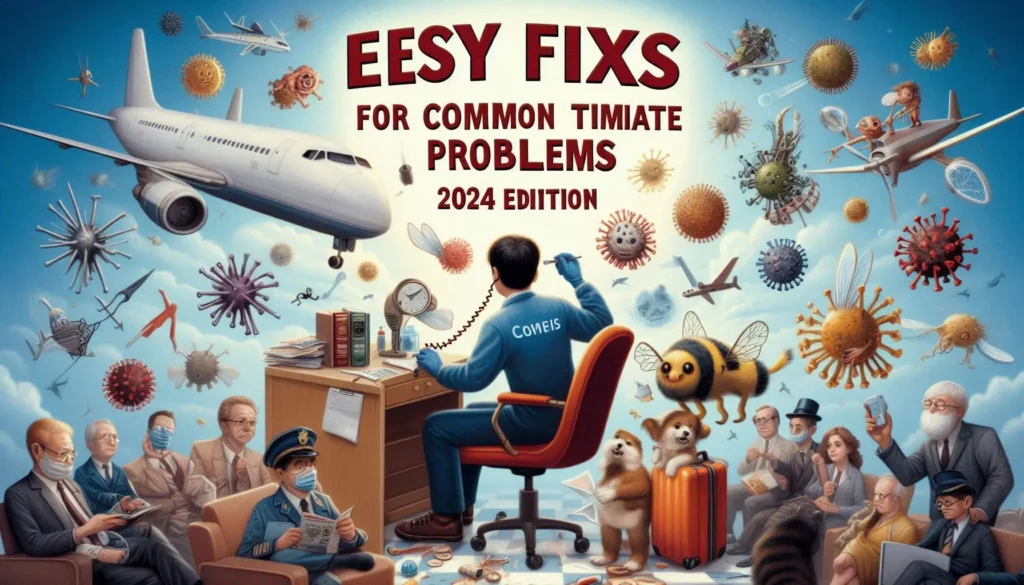
Table of Contents
Introduction to TiviMate and Common Issues
TiviMate is a widely acclaimed IPTV player application that has gained significant popularity among users for its robust features and user-friendly interface. Known for its versatility, TiviMate allows users to manage and enjoy their IPTV channels seamlessly. Some of the core features include an intuitive electronic program guide (EPG), multiple playlist support, and the ability to record live TV. These features make TiviMate a preferred choice for those looking to enhance their IPTV viewing experience.
Despite its numerous advantages, TiviMate users occasionally encounter various issues that can disrupt their viewing pleasure. This blog post aims to address these common problems and provide straightforward, practical solutions. By doing so, we hope to help users maintain an optimal experience with TiviMate. As this is the 2024 edition, rest assured that all information shared here is up-to-date, taking into account the latest updates and changes in the application.
Whether you are a long-time user or new to TiviMate, understanding these common issues and their fixes can significantly improve your interaction with the application. From connectivity problems to EPG errors, we will cover a range of topics that users frequently encounter. Our goal is to equip you with the knowledge needed to troubleshoot effectively, ensuring that you can enjoy uninterrupted IPTV services with TiviMate.
So, if you have ever faced challenges while using TiviMate, or are simply keen on optimizing your IPTV experience, this guide is tailored for you. Dive into the subsequent sections where we offer detailed insights and easy fixes for the most common TiviMate problems in 2024.
One prevalent issue TiviMate users often encounter is the app crashing or freezing. This problem can be particularly frustrating, disrupting the viewing experience and leading to potential data loss. Fortunately, there are several basic troubleshooting steps you can take to address this issue effectively.
Restarting the Device
The initial step in resolving app crashes or freezes is to restart your device. Often, a simple reboot can clear temporary glitches causing the problem. Unplug the device from the power source, wait for about 30 seconds, and then plug it back in. This process refreshes the system and can resolve minor software conflicts.
Clearing the App Cache
If restarting the device does not solve the issue, the next step is to clear the app cache. Over time, cached data can accumulate and lead to performance issues, including crashes and freezes. To clear the cache, navigate to the settings menu on your device, find the TiviMate app, and select the option to clear cache. This action removes temporary files that may be affecting the app’s performance without deleting your settings or data.
Updating the App
Ensuring that the TiviMate app is updated to the latest version is also crucial. Developers regularly release updates to fix bugs and improve stability. Check the app store on your device for any available updates and install them. Keeping the app updated helps maintain compatibility with your device’s operating system and other applications.
Advanced Solutions
If basic troubleshooting steps do not resolve the problem, consider advanced solutions such as reinstalling the app. Uninstall TiviMate from your device and then reinstall it from the app store. This process ensures that you have a fresh installation, potentially resolving deeper software issues. Additionally, verify that your device is compatible with the latest version of TiviMate. Compatibility issues can also cause crashes and freezes, and upgrading your device’s firmware or operating system may be necessary.
By following these steps, you can effectively address the common problem of TiviMate app crashes or freezes, ensuring a smoother and more enjoyable viewing experience.
Problem 2: Playback Issues
Playback issues, including buffering, lagging, or poor video quality, can significantly affect the user experience on TiviMate. These issues are often linked to internet connection problems, suboptimal streaming quality settings, or unreliable IPTV providers. Addressing these common playback problems can greatly enhance the viewing experience.
Firstly, it is essential to ensure that your internet connection is stable and fast enough to support streaming. A weak or intermittent connection will inevitably lead to buffering and lagging. Users should check their network speed and consider upgrading their internet plan if necessary. A minimum speed of 10 Mbps is recommended for standard definition streaming, while 25 Mbps or higher is ideal for high-definition content.
Next, adjusting the streaming quality settings within the TiviMate app can help improve playback performance. Users can navigate to the app settings and select a lower quality stream if they experience frequent buffering. While this may reduce the video resolution, it can provide a smoother playback experience, especially on slower connections.
Ensuring the reliability of the IPTV provider is another critical aspect. An unreliable provider may result in inconsistent streaming quality or service interruptions. It is advisable to research and choose a reputable IPTV provider known for delivering stable and high-quality streams.
Additionally, TiviMate offers various settings to fine-tune playback performance. One such setting is the buffer size. Increasing the buffer size can help mitigate buffering issues by preloading more content, thus reducing interruptions during playback. To adjust the buffer size, users can go to the TiviMate app’s settings, select “Playback,” and then modify the buffer size according to their preference.
Other playback settings, such as enabling hardware acceleration or adjusting the decoder, can also impact performance. Experimenting with these settings can help identify the optimal configuration for your device and network conditions. By systematically addressing these factors, users can resolve most playback issues and enjoy a seamless streaming experience on TiviMate.
Problem 3: EPG Not Loading
The Electronic Program Guide (EPG) is a crucial feature in IPTV services, providing users with a schedule of upcoming television programs. This guide allows viewers to navigate through channels, plan their viewing schedule, and set reminders for their favorite shows. However, users often encounter issues where the EPG does not load, leading to a frustrating experience.
One common reason for EPG not loading is incorrect URL settings. The URL provided by the IPTV service must be accurate and properly configured within TiviMate. Additionally, outdated EPG data can also cause the guide to fail. Regular updates are necessary to ensure that the EPG remains current and functional.
To troubleshoot and resolve EPG loading issues, follow these steps:
1. **Verify URL Settings:** Begin by checking the EPG URL provided by your IPTV service. Navigate to the TiviMate settings, select “EPG,” and ensure that the URL is entered correctly. Even a minor typo can prevent the EPG from loading.
2. **Update EPG Data:** If the URL is correct, the next step is to update the EPG data. Go to the TiviMate settings, select “Update EPG,” and wait for the process to complete. This step ensures that you have the latest program information.
3. **Check Internet Connection:** A stable internet connection is essential for loading EPG data. Ensure that your device is connected to the internet and that the connection is stable. Any disruptions can interrupt the data retrieval process.
4. **Clear Cache:** Sometimes, cached data can interfere with the EPG loading process. Go to the TiviMate settings, find the option to clear the cache, and then restart the app. This action can resolve any temporary issues caused by stored data.
5. **Contact IPTV Service Provider:** If the above steps do not resolve the issue, reach out to your IPTV service provider. They can confirm if there is an issue with the EPG URL or provide a new one if necessary.
By following these steps, users can effectively address and resolve EPG loading issues, ensuring a seamless and enjoyable viewing experience on TiviMate.
Problem 4: Channel List Not Updating
One of the frequent issues TiviMate users encounter is the channel list not updating or channels missing from the list. This can be quite frustrating, especially when you rely on your IPTV service for entertainment. Fortunately, there are several straightforward solutions to address this problem.
First, try refreshing the channel list manually. In TiviMate, go to the settings menu and look for the option to refresh or reload the channel list. This simple action can often resolve the issue by forcing the app to update its channel data.
If manually refreshing does not work, the next step is to check for updates from your IPTV provider. Sometimes, the issue may stem from the provider’s end, where they might have updated their channel lineup or made changes to the streaming URLs. Contact your IPTV provider or visit their website to ensure that you have the latest M3U playlist URL and EPG (Electronic Program Guide) data.
Another crucial step is to verify the accuracy of the M3U playlist URL. Ensure that the URL you have entered into TiviMate is correct and up-to-date. Even a minor typo can prevent the app from loading the correct channels. Double-check the URL and re-enter it if necessary.
To reload the playlist and verify its content, navigate to the playlist settings in TiviMate. Here, you can re-enter the M3U URL and refresh the playlist. After reloading, scroll through the channel list to ensure that all channels are present and correctly displayed. If channels are still missing, it’s advisable to cross-reference the playlist with the channel list provided by your IPTV provider to identify any discrepancies.
By following these steps, you can effectively troubleshoot and resolve the issue of the channel list not updating in TiviMate. Ensuring that your playlist URL is correct and up-to-date, along with regularly refreshing the channel list, will help maintain a seamless viewing experience.
Problem 5: Authentication Errors
Authentication errors are a frequent issue encountered by TiviMate users, often manifesting when attempting to log in or access specific features. These errors can be frustrating and disrupt the viewing experience. They typically arise from a variety of causes, each necessitating a different approach to resolve.
The most common cause of authentication errors is the use of incorrect login credentials. Users may inadvertently enter the wrong username or password, leading to repeated login failures. To mitigate this, it is advisable to double-check the entered credentials for any typographical errors. If the issue persists, consider resetting your password. Most IPTV providers offer a straightforward process to reset credentials via email or SMS verification.
Another significant cause of authentication errors is related to account issues with the IPTV provider. Subscription status plays a crucial role; if a user’s subscription has expired or is inactive, access to TiviMate features may be restricted. Verifying the subscription status through the provider’s website or customer portal can help ensure that the account is active and in good standing. Renewing an expired subscription or resolving any outstanding payment issues can quickly restore access.
In some instances, server-side problems with the IPTV provider can lead to authentication errors. These issues might be temporary and resolved by the provider without user intervention. However, if the problem persists, reaching out to the provider’s customer support is recommended. Providing detailed information about the error, such as screenshots or error codes, can assist the support team in diagnosing and resolving the issue more efficiently.
By methodically addressing these potential causes—verifying login credentials, checking subscription status, and contacting customer support when necessary—users can effectively resolve authentication errors and enjoy uninterrupted access to TiviMate’s features.
Problem 6: External Player Integration
Integrating external media players like VLC or MX Player with TiviMate can enhance the viewing experience significantly. Many users prefer these players due to their advanced features, such as better codec support, customizable playback settings, and superior performance in handling various media formats. However, while integrating these players can offer several benefits, it often comes with its own set of challenges.
To properly set up and configure an external player within TiviMate, follow these steps:
First, ensure that the external player of your choice, such as VLC or MX Player, is installed on your device. You can download these applications from the Google Play Store or any other reputable source. Once the external player is installed, open TiviMate and navigate to the settings menu. Here, select the ‘Player’ option, and choose ‘External Player’ from the list of available options.
Next, you will need to specify the external player you wish to use. TiviMate will prompt you to select the external player from the installed applications on your device. Choose VLC or MX Player, and confirm your selection by tapping ‘OK’. This step ensures that TiviMate routes all media playback through the chosen external player.
While the integration process is generally straightforward, users may encounter issues such as the external player not launching or failing to play certain media files. If you experience such problems, consider the following troubleshooting steps:
1. Ensure that both TiviMate and the external player are updated to their latest versions. Updates often include bug fixes and compatibility improvements.
2. Verify that your device has adequate storage and processing power to handle the external player. Insufficient resources can cause playback issues.
3. Check the file format and codec compatibility of the media you are trying to play. VLC and MX Player support a wide range of formats, but some less common formats may still cause issues.
4. If problems persist, try resetting the player settings in TiviMate and reconfiguring the external player. This can resolve any misconfigurations that may have occurred during the setup process.
By following these guidelines, users can effectively integrate and enjoy the enhanced capabilities of external players within TiviMate, ensuring a seamless and improved media playback experience.
Audio sync issues are a common problem that can significantly disrupt the viewing experience on TiviMate. Users often encounter situations where the audio does not match the video, leading to a frustrating delay that hampers the overall enjoyment of the content. This issue can arise due to various factors, including software glitches, device performance issues, or incorrect settings.
Basic Troubleshooting Steps
Begin by attempting some fundamental troubleshooting steps that can often resolve audio sync issues efficiently. Firstly, restart the TiviMate app and your device. This simple action can clear temporary software glitches that might be causing the problem. Additionally, ensure that both the TiviMate app and your device’s operating system are up to date. Regular updates can fix bugs and improve performance, potentially resolving the sync issue.
Advanced Solutions
If basic troubleshooting does not rectify the audio sync problem, you may need to delve into more advanced solutions. TiviMate offers an option to adjust audio delay within the app. Navigate to the app’s settings and look for audio delay settings, where you can manually adjust the synchronization of audio and video. This customization can often fine-tune the playback to your satisfaction.
Another advanced solution involves experimenting with different audio output options. Sometimes, the default audio output may not be compatible with your device or content format, leading to sync issues. Try switching between different audio output modes such as HDMI, Optical, or Bluetooth to determine if any of these options provide better synchronization.
In some cases, the problem might be related to the device’s performance. Ensure that your device has enough processing power to handle the playback smoothly. Closing other running applications can free up resources, potentially improving the sync between audio and video.
By following these troubleshooting steps and advanced solutions, you can effectively address audio sync issues on TiviMate, ensuring a seamless viewing experience.
Conclusion and Additional Resources
In this guide to addressing common TiviMate issues, we have reviewed several practical solutions. Ensuring that both the app and your device are consistently up-to-date is paramount in preventing and resolving many of these problems. Regularly checking for updates from your IPTV provider can also mitigate potential disruptions and enhance your streaming experience.
By following the outlined steps, users can effectively tackle issues such as app crashes, buffering, and login problems. Integrating these fixes into your routine maintenance will help maintain the smooth operation of TiviMate, making your viewing experience as seamless as possible.
For further assistance and more detailed solutions, consider exploring the following resources:
These resources provide comprehensive information and community support, facilitating a deeper understanding of TiviMate and its functionalities. Engaging with these avenues can offer additional insights and personalized assistance, ensuring you get the most out of your IPTV experience.