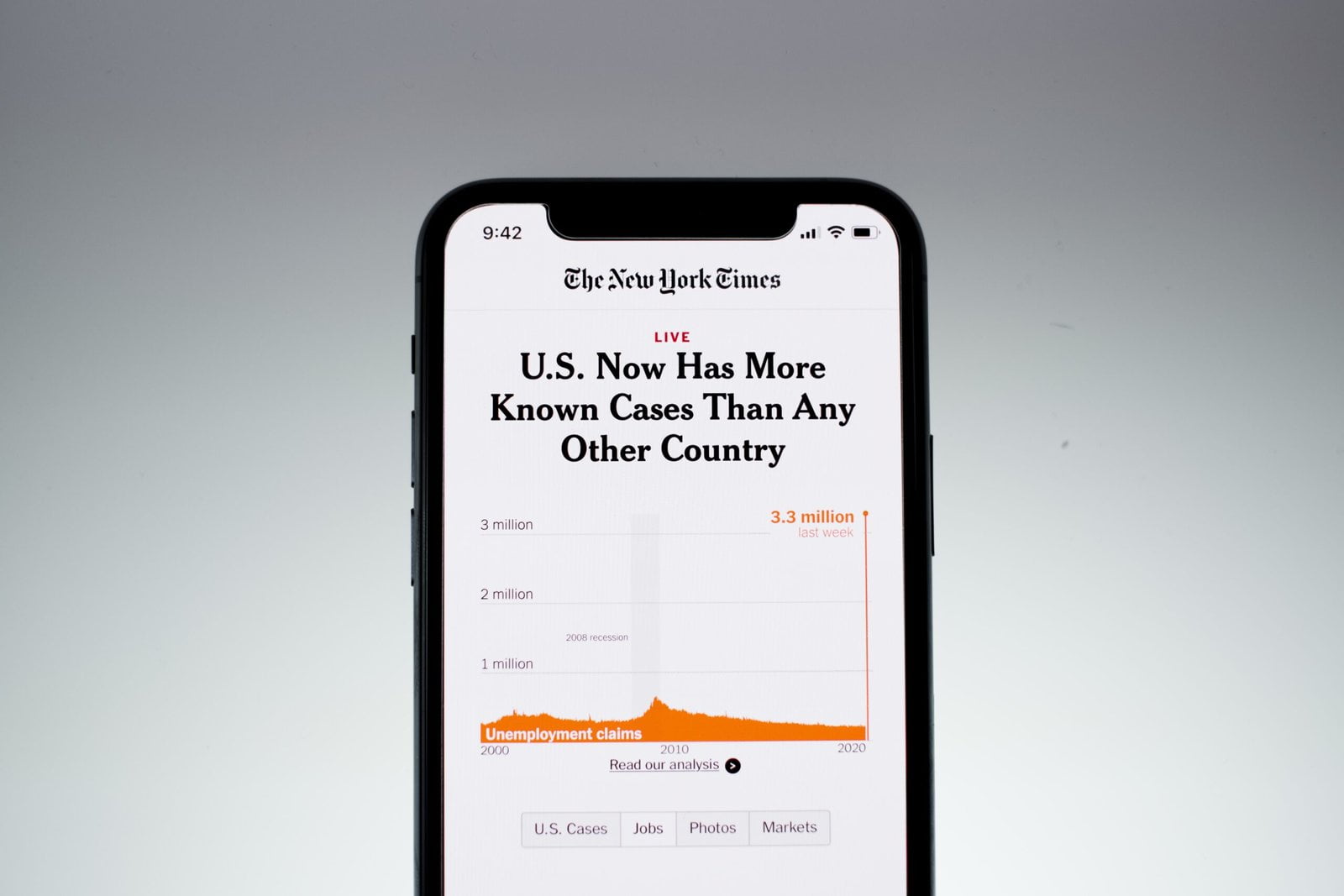
Introduction to Health Apps and Smart TVs
In today’s digital age, health apps have become integral tools in promoting and maintaining wellness. These applications offer a variety of features, from tracking fitness activities and monitoring heart rates to providing guided meditation and personalized nutrition plans. The convenience of having health apps at your fingertips allows users to seamlessly integrate healthy habits into their daily routines, enhancing overall well-being.
Smart TVs, and particularly platforms like Amazon Fire Stick and Android TV, have revolutionized the way we access and utilize these health apps. By bringing these applications from the small screens of our smartphones to the larger screens of our televisions, users can experience a more engaging and immersive interaction. With a larger display, it is easier to follow along with workout videos, read detailed health guides, and even participate in live fitness classes from the comfort of your living room.
Additionally, the integration of health apps on smart TVs provides unparalleled convenience. Instead of juggling between different devices, users can manage their health and fitness activities in one central location. This streamlined approach not only saves time but also encourages consistency in maintaining a healthy lifestyle.
Moreover, the advanced capabilities of smart TVs, such as voice commands and remote control functionalities, further enhance the user experience. For instance, users can easily navigate through app features, start and stop workouts, or even adjust their settings without interrupting their activities.
In conclusion, the combination of health apps and smart TVs like Amazon Fire Stick and Android TV offers a powerful toolset for anyone looking to enhance their fitness and wellness journey. With easy access, improved user experience, and the ability to have a consistent health routine, these technologies make adopting a healthier lifestyle more achievable and enjoyable.
Preparing Your Fire Stick or Android TV for Health Apps
Before diving into the wide array of health apps available, it’s crucial to ensure your device is primed for optimal performance. First and foremost, confirm that your Fire Stick or Android TV is connected to the internet. A stable connection is essential for the smooth downloading and functioning of health apps. To verify your internet connection, navigate to the settings menu of your device, and select ‘Network’. Here, you can connect to your Wi-Fi network and test the connection to make sure it is stable and robust.
Next, check if your device’s firmware is up to date. Running the latest firmware ensures that your Fire Stick or Android TV has the latest features and security patches. On the Fire Stick, go to ‘Settings’, select ‘My Fire TV’, and then choose ‘About’. Here, you will see an option to install updates if available. For Android TV, the update process is similar. Navigate to ‘Settings’, select ‘Device Preferences’, then ‘About’, and finally, ‘System Update’. If an update is available, follow the prompts to install it.
Understanding the general navigation of your device’s interface is also key. For Fire Stick users, the home screen provides quick access to your apps, settings, and search functions. The navigation bar at the top includes tabs for Home, Your Apps & Channels, and other categories, making it easy to switch between different sections. Android TV users will find a similar layout, with a home screen that includes row-based categories like Apps, Play Next, and Recommendations. The navigation bar on the side allows easy access to settings, apps, and inputs.
By ensuring a stable internet connection, keeping your firmware up to date, and familiarizing yourself with the navigation, you set a solid foundation for the seamless use of health apps on your Fire Stick or Android TV. These preparation steps are pivotal for a smooth and efficient experience with your health-related applications.
Top Health Apps Available for Fire Stick and Android TV
In the evolving landscape of digital health, numerous applications cater to fitness enthusiasts, yogis, meditation practitioners, and those keen on nutrition. Here is a curated list of some of the most popular and highly rated health apps available on Fire Stick and Android TV:
Peloton: Known for its comprehensive fitness classes, Peloton offers a wide range of workouts, from high-intensity interval training (HIIT) to yoga and meditation. Key features include live streaming classes, on-demand sessions, and tracking your progress. The app’s unique benefit lies in its community aspect, where users can join live classes and compete with friends.
Daily Burn: This app offers a variety of workout programs suitable for all fitness levels. With over 1,000 classes, Daily Burn caters to everything from cardio and strength training to yoga and Pilates. One of its standout features is the daily live workout, ensuring fresh content and a sense of routine.
Calm: For those seeking mental wellness, Calm provides guided meditations, sleep stories, and breathing programs. Its user-friendly interface and aesthetically pleasing design make it a favorite. Unique to Calm is its extensive library of sleep stories narrated by well-known voices, which can be particularly beneficial for improving sleep quality.
MyFitnessPal: This app is a comprehensive tool for nutrition and fitness tracking. Users can log their meals, track their caloric intake, and monitor their physical activity. MyFitnessPal’s database includes millions of foods, making it easy to maintain a balanced diet. Additionally, it integrates with other fitness apps and devices, offering a holistic health tracking experience.
Yoga Studio: Perfect for yoga enthusiasts, Yoga Studio provides a variety of classes ranging from beginner to advanced levels. The app offers HD video classes, guided instructions, and customizable yoga routines. A unique benefit is the ability to download classes for offline use, ensuring continuous practice without internet connectivity.
These apps not only enhance the convenience of accessing health and wellness resources but also offer personalized experiences to help users meet their fitness goals. Whether it’s through rigorous workouts, mindful meditation, or balanced nutrition, the integration of these apps on Fire Stick and Android TV can significantly contribute to a healthier lifestyle.
Step-by-Step Guide to Installing Health Apps on Fire Stick
Adding health apps to your Amazon Fire Stick can enhance your wellness routine by providing easy access to fitness programs, meditation sessions, and tracking tools. Follow these detailed steps to search for, download, and install health apps on your Fire Stick.
Step 1: Power Up Your Fire Stick
Ensure your Amazon Fire Stick is plugged into your TV and powered on. Use the Fire Stick remote to navigate through the interface.
Step 2: Access the Main Menu
From the home screen, navigate to the main menu. You can do this by pressing the Home button on your Fire Stick remote.
Step 3: Open the Search Function
In the main menu, scroll to the left and select the magnifying glass icon to access the search function. This allows you to search for specific health apps by name.
Step 4: Search for Health Apps
Using the on-screen keyboard, type in the name of the health app you wish to install, such as “FitOn” or “Headspace.” As you type, suggestions will appear below the search bar. Select the appropriate app from the list of suggestions.
Step 5: Select the App
Once you have found the desired health app, select it to open the app’s detail page. Here, you can read more about the app’s features and user reviews.
Step 6: Download and Install
On the app’s detail page, click on the “Get” or “Download” button. The app will begin downloading and automatically install on your Fire Stick. Wait for the installation process to complete.
Step 7: Open the App
After the installation is complete, you can open the app directly from the detail page by selecting “Open.” Alternatively, you can access the app later from the “Your Apps & Channels” section on the home screen.
Step 8: Sign In or Create an Account
Upon launching the app, you may be prompted to sign in or create a new account. Follow the on-screen instructions to complete this process. Once logged in, you can begin exploring the app’s features and start incorporating it into your health routine.
By following these steps, you can easily add a variety of health apps to your Fire Stick, transforming your TV into a versatile tool for maintaining and improving your wellbeing.
Step-by-Step Guide to Installing Health Apps on Android TV
Installing health apps on Android TV is a streamlined process, enabling users to seamlessly integrate fitness, wellness, and health-tracking applications into their daily routines. Here is a comprehensive walkthrough to guide you through the installation process:
First, ensure that your Android TV is connected to the internet. This is essential for accessing the Google Play Store, where the majority of health apps are available. From the home screen of your Android TV, navigate to the ‘Apps’ section and select the ‘Google Play Store’ icon.
Once inside the Google Play Store, you’ll be greeted with a search bar at the top of the screen. Use the search bar to type in the name of the health app you wish to install. For example, you might search for popular apps such as ‘MyFitnessPal,’ ‘Fitbit,’ or ‘Headspace.’ As you type, the Play Store will suggest relevant apps. Select the appropriate app from the list of suggestions or from the search results.
Clicking on the app will take you to its detail page, where you can find more information about its features, user reviews, and screenshots. If the app meets your requirements, proceed by selecting the ‘Install’ button. The app will then begin downloading and installing on your Android TV.
After the installation is complete, you can open the app directly from the Play Store by clicking ‘Open,’ or you can navigate back to the home screen and find the app in your ‘Apps’ section. Upon opening the app for the first time, you may be prompted to sign in or create an account, depending on the app’s requirements. Follow the on-screen instructions to complete the setup process and customize the app according to your health and wellness goals.
By following these steps, you can effortlessly add health apps to your Android TV, transforming it into a hub for fitness and wellness activities.
Setting Up and Customizing Health Apps for Optimal Use
After installing health apps on your Fire Stick or Android TV, the next crucial step is to set them up to align with your personal fitness goals and preferences. Customization is key to maximizing the benefits of these apps, ensuring that they cater specifically to your needs. This section will guide you through the essential settings you should configure to optimize your health app experience.
Firstly, creating a user profile is fundamental. Most health apps require you to input basic personal information such as age, weight, height, and fitness level. This data allows the app to provide personalized recommendations and track your progress more accurately. Ensure that you fill out all requested fields comprehensively to make the most of the app’s capabilities.
Next, consider configuring notifications. Health apps often offer reminders for various activities, such as workouts, hydration, or sleep. Tailoring these notifications to your daily routine can help keep you on track and enhance your commitment to your fitness goals. For instance, setting reminders for your morning yoga session or evening meditation can serve as a gentle nudge to stay consistent with your routines.
Another important feature to set up is your workout schedule. Many health apps come with customizable workout plans that can be tailored to your specific goals, whether it be weight loss, muscle gain, or overall fitness. You can select the type of exercises you prefer, the duration, and the frequency of your workouts. This flexibility allows you to create a schedule that fits seamlessly into your lifestyle.
Data syncing with other devices or health platforms is also a significant aspect of customizing your health app. Syncing your app with wearables like smartwatches or fitness trackers can provide a more comprehensive overview of your health metrics. Additionally, integrating with other health platforms can facilitate a holistic approach to your wellness journey, aggregating data from various sources for better insights.
By setting up and personalizing your health app according to your individual needs, you can harness its full potential, making it a powerful tool in achieving your fitness and wellness goals.
Troubleshooting Common Issues with Health Apps on Fire Stick and Android TV
When using health apps on Fire Stick and Android TV, users may occasionally face issues such as app crashes, connectivity problems, and performance lags. Addressing these common problems effectively can enhance the user experience and ensure that your health apps function smoothly.
One prevalent issue is app crashes. If a health app crashes frequently, the first step is to ensure that the app is up-to-date. Developers often release updates to fix bugs and improve performance. Navigate to the app store, search for the health app, and check for any available updates. Additionally, clearing the app’s cache can resolve many minor glitches. On Fire Stick, go to Settings > Applications > Manage Installed Applications > [App Name] > Clear Cache. For Android TV, the process is similar, found under Settings > Apps > [App Name] > Clear Cache.
Connectivity problems are another common hurdle. If a health app is unable to connect to the internet, ensure that your Fire Stick or Android TV is connected to a stable Wi-Fi network. Restarting your router and device can often resolve connectivity issues. For a more stable connection, consider using an Ethernet cable instead of relying on Wi-Fi. Additionally, checking the network settings on your device can help diagnose and fix any underlying issues.
Performance lags can significantly impact the usability of health apps. If an app is slow or unresponsive, freeing up system resources can help. Close any background applications that might be consuming memory. On Fire Stick, this can be done by going to Settings > Applications > Manage Installed Applications > [App Name] > Force Stop. For Android TV, navigate to Settings > Apps > [App Name] > Force Stop. Another effective solution is to restart your device, which can clear temporary files and improve performance.
By addressing these common issues with practical solutions, users can ensure a seamless experience while using health apps on Fire Stick and Android TV. Regular maintenance and troubleshooting can significantly enhance app performance, providing a reliable tool for health and wellness management.
Maximizing Your Health and Wellness Journey with Smart TV Health Apps
Integrating health apps into your wellness routine can significantly enhance your journey towards better health and well-being. To begin, it is crucial to set realistic goals that align with your personal fitness, nutrition, and mental health objectives. Establishing clear, achievable targets helps maintain motivation and ensures long-term adherence to your wellness plan.
Tracking progress is another essential strategy. Health apps available on devices like Fire Stick and Android TV offer features to monitor various aspects of your wellness journey. Whether you are tracking daily steps, logging meals, or recording meditation sessions, these apps provide valuable insights into your habits and progress. Regularly reviewing this data allows you to adjust your routine as needed, ensuring continuous improvement and preventing burnout.
Using multiple health apps in synergy can lead to a more balanced approach to fitness, nutrition, and mental health. For instance, pairing a fitness app with a nutrition tracker can give you a comprehensive view of your physical activity and dietary intake. Similarly, incorporating a mental health app that offers guided meditations or stress-relief exercises can complement your physical health efforts. Leveraging the unique features of each app maximizes their benefits and supports a holistic wellness strategy.
Moreover, many health apps offer personalized recommendations based on your data, helping you make informed decisions about your wellness journey. Taking advantage of these tailored suggestions can enhance your fitness routines, optimize your nutrition plans, and improve your mental health practices. Additionally, setting reminders and notifications within the apps can keep you accountable and ensure you stay on track with your goals.
Incorporating these strategies into your health and wellness routine can create a more effective and enjoyable experience. By setting achievable goals, tracking your progress, and using multiple apps in conjunction, you can achieve a balanced and sustainable approach to improving your overall well-being.